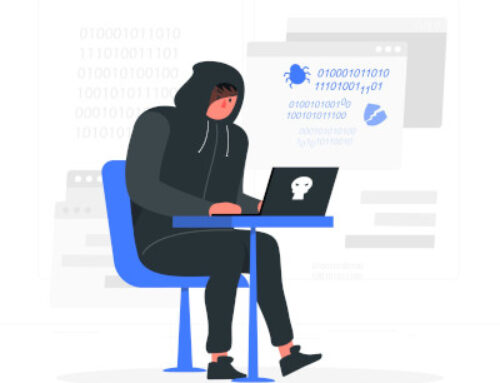INSTALLING KALI NETHUNTER ON UNROOTED ANDROID DEVICE
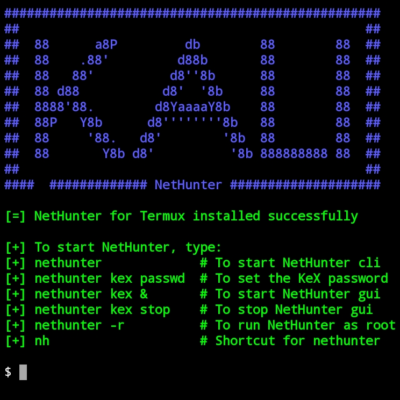
This blog post was written by Amarjit Labhuram.
I had been putting off getting NetHunter on my phone for some weeks and when I was reading through the new release of Kali 2020.1 I came across an interesting update on Kali NetHunter:
Installing Kali NetHunter on stock Android without voiding the warranty.
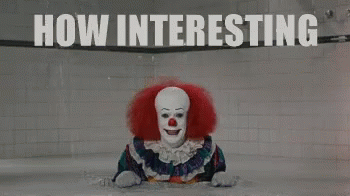
I did the install on a OnePlus 7T and I believe it should work with any stock unrooted Android device. So lets get cracking.
Install the NetHunter store application by downloading the apk file from here: https://store.nethunter.com
Once installed and launched on your device you should have a screen that looks like this:
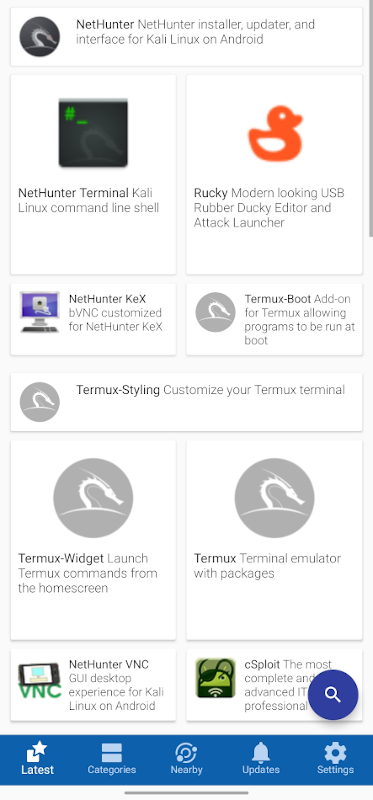
You need to install Termux, NetHunter-KeX client, and Hacker’s keyboard from within the NetHunter store app. Start by searching for ‘NetHunter Kex‘ and hit install.
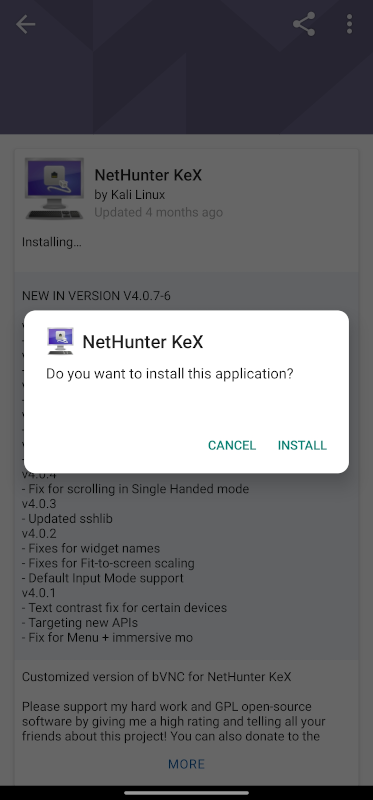
Then search for ‘keyboard‘ and select Hacker’s keyboard from the list and hit install.
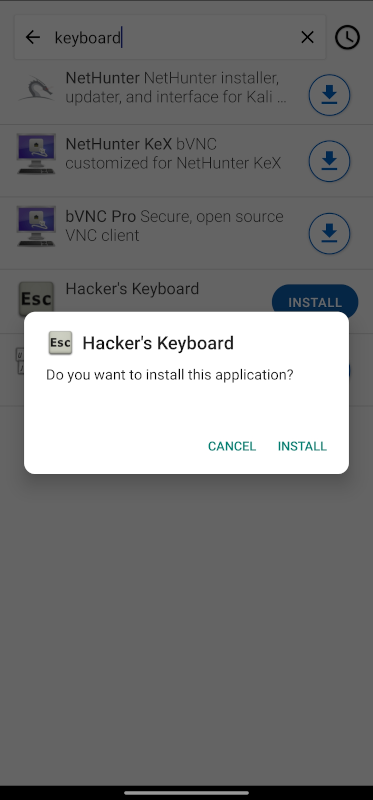
I had Termux on mine so didn’t need to install it but you can search for ‘termux‘ and select Termux from the list and hit install. Once you have the necessary applications installed, launch Termux and issue the following commands:
$ termux-setup-storage
$ pkg install wget
$ wget -O install-nethunter-termux https://offs.ec/2MceZWr
$ chmod +x install-nethunter-termux
$ ./install-nethunter-termux
The ‘./install-nethunter-termux‘ command will begin the installation of NetHunter on the device. This will take some time based on bandwidth you have as it will require to download the Kali image that matches your device. Mine was about 1.2GB.
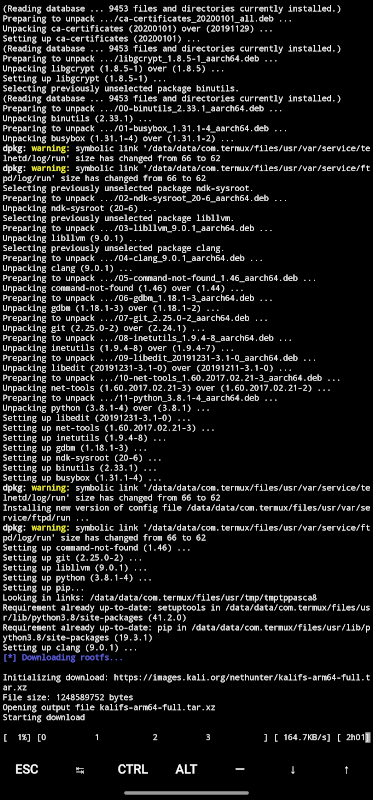
Once the download and installation is complete you will be welcomed with the KALI screen on termux with some basic configuration commands to setup and start NetHunter. To be able to use the desktop on your phone you will need to use kex which creates a basic VNC connection that allows you to access the desktop via NetHunter kex client. We need to authenticate to this session so set up a password for the none root user by issuing the following command:
$ nethunter kex passwd
You will be requested to repeat the password and you can then choose to use a view only password or not.
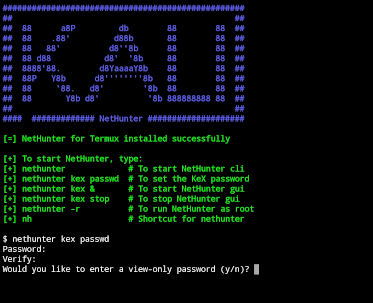
To be able to connect to this VNC session issue the following command:
$ nethunter kex &
Take note of the port for the new X display session that starts. Mine ran on port 5901. Open the NetHunter Kex client and enter the configurations to connect to the session. I set my connection setting to ‘localhost‘ port ‘5901‘ and keyed in the password we set up earlier and Voila! I have a Kali desktop running on my phone.
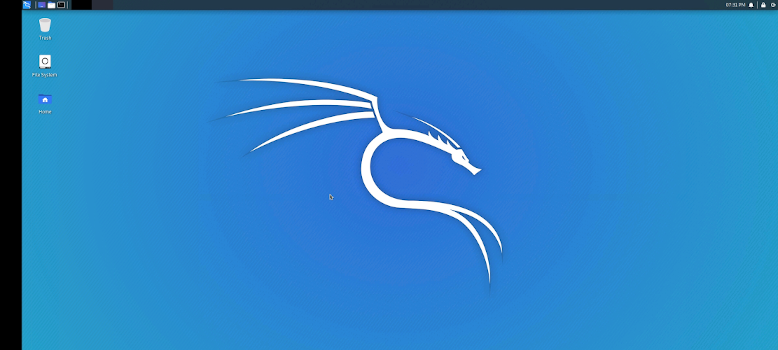
I recorded my phone screen to show how to get the desktop display session going.
REFERENCE LINKS
This post was guided by the notes available here: https://www.kali.org/docs/nethunter/nethunter-rootless/
For full usage of NetHunter check the documentation page here: https://www.kali.org/docs/nethunter/
Disclaimer
The MacroSec blogs are solely for informational and educational purposes. Any actions and or activities related to the material contained within this website are solely your responsibility. The misuse of the information on this website can result in criminal charges brought against the persons in question. The authors and MacroSec will not be held responsible in the event any criminal charges be brought against any individuals misusing the information in this website to break the law.
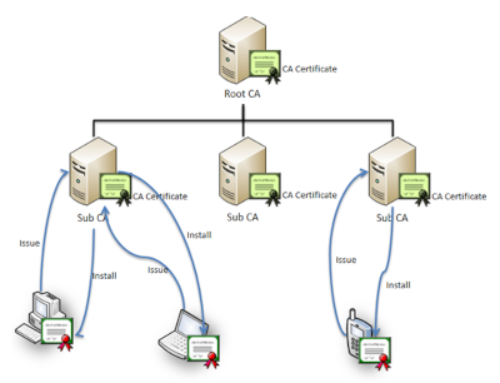
![The Auror Project – Challenge 1 [Setting the lab up automatically]](https://macrosec.tech/wp-content/uploads/2022/04/Auror-Project-500x383.png)